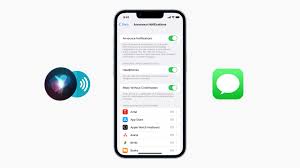How To Stop Airpods From Reading Messages: Enjoy Uninterrupted Listening
Are you tired of your AirPods constantly interrupting your music or podcast to read out your messages? Well, you’re in luck! In this article, we’ll show you exactly how to stop your AirPods from reading messages, so you can enjoy uninterrupted listening.
The message reading feature on AirPods can be useful at times, but it can also be quite annoying, especially when you’re in the middle of a great song or podcast. Luckily, Apple has provided an easy way to disable this feature on your iPhone, Mac, and even your Apple Watch.
By accessing the settings on your devices, you can quickly and easily turn off the message reading feature, allowing you to enjoy your music or podcast without any interruptions. Whether you’re using your AirPods with your iPhone, Mac, or Apple Watch, we’ll guide you through the steps to disable this feature and ensure a seamless listening experience.
So, let’s get started and say goodbye to those pesky message interruptions!
Key Takeaways
- Disable ‘Announce Messages with Siri’ option in iPhone settings
- Disable ‘Announce Messages with Siri’ option in AirPods settings
- Disable ‘Announce Messages with Siri’ in Notifications settings
- Turn off Siri in System Preferences on Mac
- Turn off ‘Announce Messages’ option in Messages settings on Apple Watch
- Ensure AirPods are properly connected and charged for uninterrupted listening
- Keep AirPods clean and free from debris for optimal performance
Understanding the Message Reading Feature
So you’re wondering how to stop your AirPods from reading messages and finally enjoy uninterrupted listening, right? Well, let me break it down for you.
The message reading feature on your AirPods is designed to read your incoming messages out loud to you, so you don’t have to pick up your phone every time. It can be convenient, but it can also be a bit annoying if you just want to focus on your music or podcast.
The good news is, you have control over this feature. You can disable it by going to your iPhone’s settings, selecting the “Notifications” option, scrolling down to “Announce Messages with Siri,” and turning it off.
Once you do that, your AirPods will no longer interrupt your listening pleasure with message readings. Enjoy your uninterrupted music!
Accessing the AirPods Settings
To access the settings for your AirPods, simply open the Bluetooth menu on your device and tap on the AirPods icon. Once you’ve done that, a new window will appear with various options for your AirPods.
Look for the ‘Announce Messages with Siri’ option and tap on it. This is the feature that reads your messages out loud through your AirPods. By default, it’s usually set to ‘Always On’.
To stop your AirPods from reading messages, simply toggle the switch to the ‘Off’ position. This will ensure that you can enjoy uninterrupted listening without any interruptions from Siri reading your messages.
Remember, you can always go back to the settings if you change your mind and want to enable the feature again.
Disabling the Message Reading Feature on iPhone
If you want to have a more focused and immersive experience while using your iPhone, it’s important to disable the feature that allows Siri to read your messages out loud.
To do this, start by opening the Settings app on your iPhone. Scroll down and tap on the ‘Notifications’ option. From there, select ‘Announce Messages with Siri.’
Next, toggle the switch to turn off this feature. By doing so, you’ll prevent Siri from interrupting your AirPods listening experience with message readouts.
Now, you can enjoy uninterrupted listening without having to worry about Siri reading your messages aloud. This will allow you to fully immerse yourself in your favorite music, podcasts, or videos without any distractions.
Disabling the Message Reading Feature on Mac
By deactivating the option, Siri on your Mac won’t read your messages aloud anymore, allowing for a more focused and undisturbed work environment.
To disable the message reading feature on your Mac, follow these simple steps:
- Click on the Apple menu in the top left corner of your screen and select ‘System Preferences.’nn2. Then, click on ‘Siri.’nn3. In the Siri preferences window, uncheck the box next to ‘Enable Ask Siri.’nn4. This will turn off Siri on your Mac and prevent it from reading your messages.
Now you can enjoy uninterrupted listening with your AirPods while working on your Mac.
Remember, you can always re-enable Siri and the message reading feature whenever you want by following these same steps.
Disabling the Message Reading Feature on Apple Watch
Deactivating the message reading feature on your Apple Watch will create a tranquil and focused work environment. To stop your AirPods from reading messages on your Apple Watch, follow these simple steps.
First, open the Settings app on your Apple Watch. Then, scroll down and tap on ‘Messages’. Next, tap on ‘Siri’ and toggle off the ‘Announce Messages’ option. This will prevent your AirPods from automatically reading your incoming messages aloud.
Now, you can enjoy uninterrupted listening without any interruptions from message notifications. Remember, by disabling this feature, you can have a more peaceful and productive day.
So go ahead and take control of your Apple Watch settings to create the ideal listening experience.
Enjoying Uninterrupted Listening with AirPods
To fully immerse yourself in your favorite music or podcasts, let your AirPods provide a seamless and uninterrupted listening experience.
Start by ensuring that your AirPods are properly connected to your device. Check that they’re charged and paired correctly, so you can enjoy uninterrupted playback.
Next, disable the message reading feature on your iPhone to prevent any interruptions. Go to Settings, then Notifications, and select Messages. From there, turn off the “Allow Notifications” option. This will prevent your AirPods from reading out your messages while you’re listening to music or podcasts.
Finally, make sure to keep your AirPods clean and free from any debris that could potentially interfere with their performance.
By following these simple steps, you can fully enjoy your content without any interruptions.
Frequently Asked Questions
Yes, you can disable the message reading feature on your AirPods without accessing the settings. Simply go to the Bluetooth settings on your device, find your AirPods, and disable the ‘Read Messages’ option.
Disabling the message reading feature on your iPhone will only affect your iPhone. You will need to separately disable it on your Mac and Apple Watch if you don’t want them to read your messages.
Yes, you can still receive notifications for new messages on your AirPods even if you disable the message reading feature. This allows you to enjoy uninterrupted listening while still staying updated on your messages.
Disabling the message reading feature on your AirPods won’t affect the functionality of other features like Siri or voice commands. You can still enjoy uninterrupted listening while keeping those features intact.
Yes, it is possible to selectively enable the message reading feature for certain contacts or apps on your AirPods. This allows you to enjoy uninterrupted listening while still receiving and hearing messages from specific contacts or apps.
Conclusion
In conclusion, now that you know how to disable the message reading feature on your AirPods, you can enjoy uninterrupted listening to your favorite music or podcasts.
Whether you’re using an iPhone, Mac, or Apple Watch, the steps are simple and easy to follow. By taking control of your AirPods settings, you can have a more personalized and immersive audio experience.
So go ahead and enjoy your AirPods without any interruptions from message notifications!